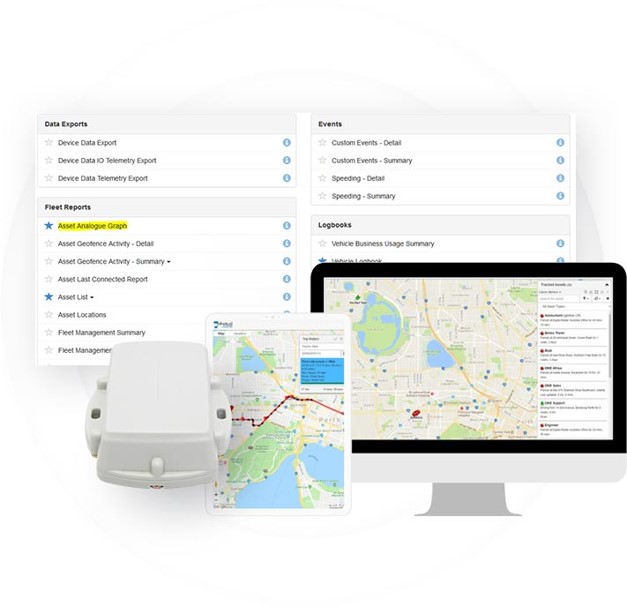
![]()
One Platform, Every Asset
Track and manage the assets that power your business with Telematics Guru, our intuitive GPS Tracking Platform featuring Google Maps, powerful customizable reporting and alerts, remote device health monitoring, and more.


Simple Asset Lists
Get a birds-eye view of all your assets, view by movement status, and “favourite” for easy access.
Manage Trips On The Go
View Drivers, Trip Start and Stop Times and Locations, and Distance travelled at a glance.
Assign Trips to custom “Projects” or “Types” and add trip or job notes.
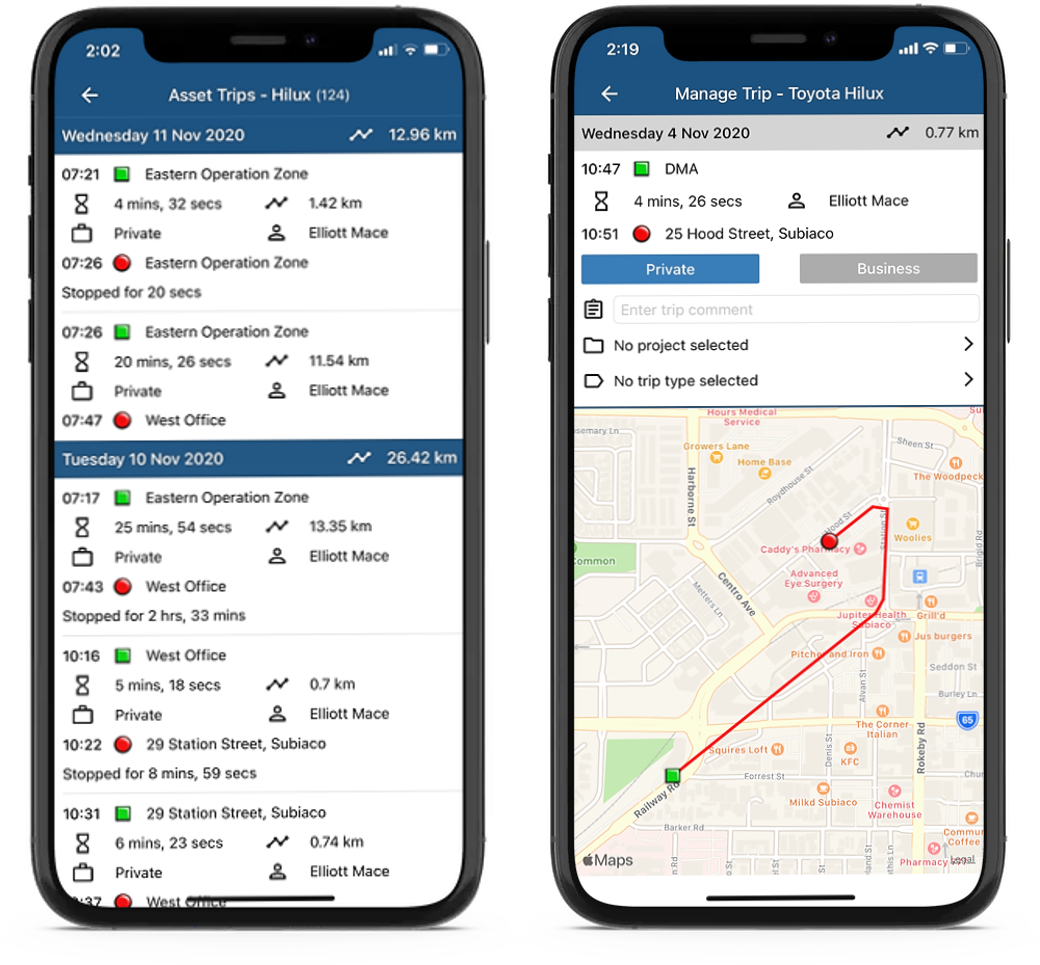
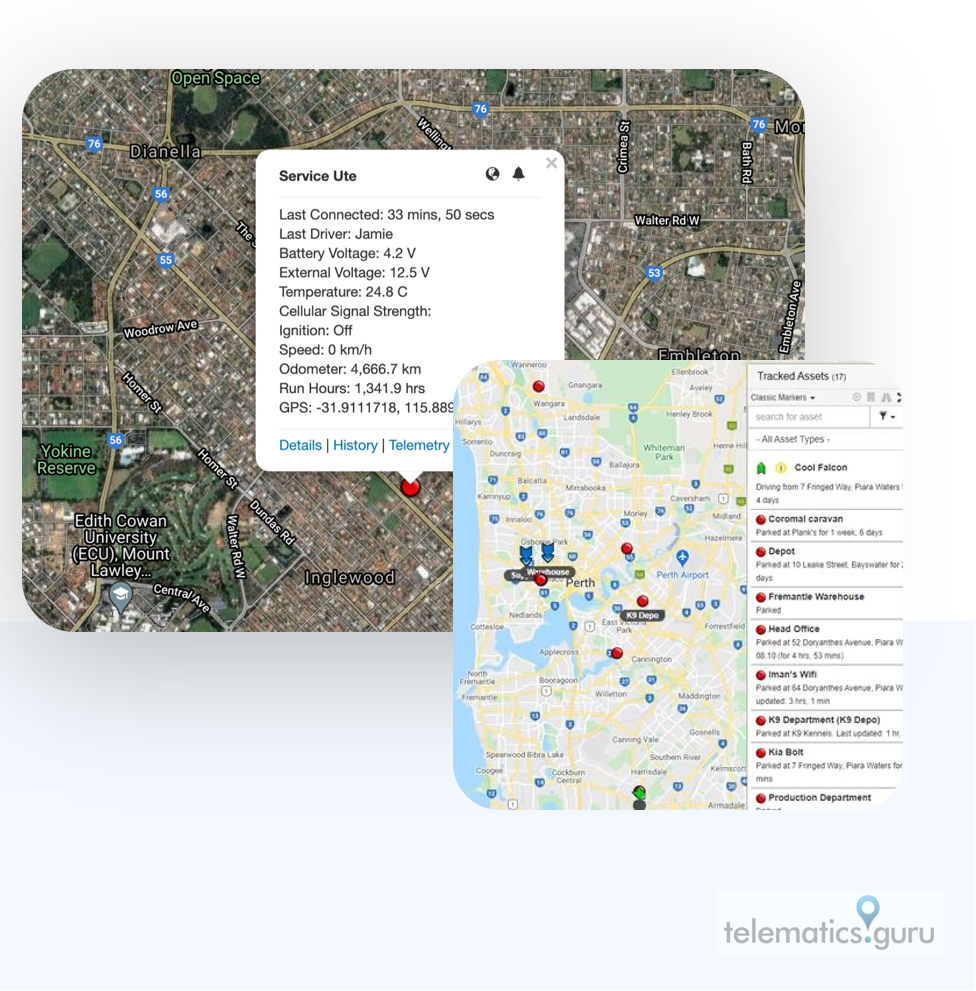
Location Tracking and Theft Recovery
Quickly switch to Recovery Mode to activate real-time tracking in case of loss, theft or unauthorised use.
One-Touch Movement Alerts
Set Movement Alerts and receive push notifications, email, or SMS notifications if movement is detected.
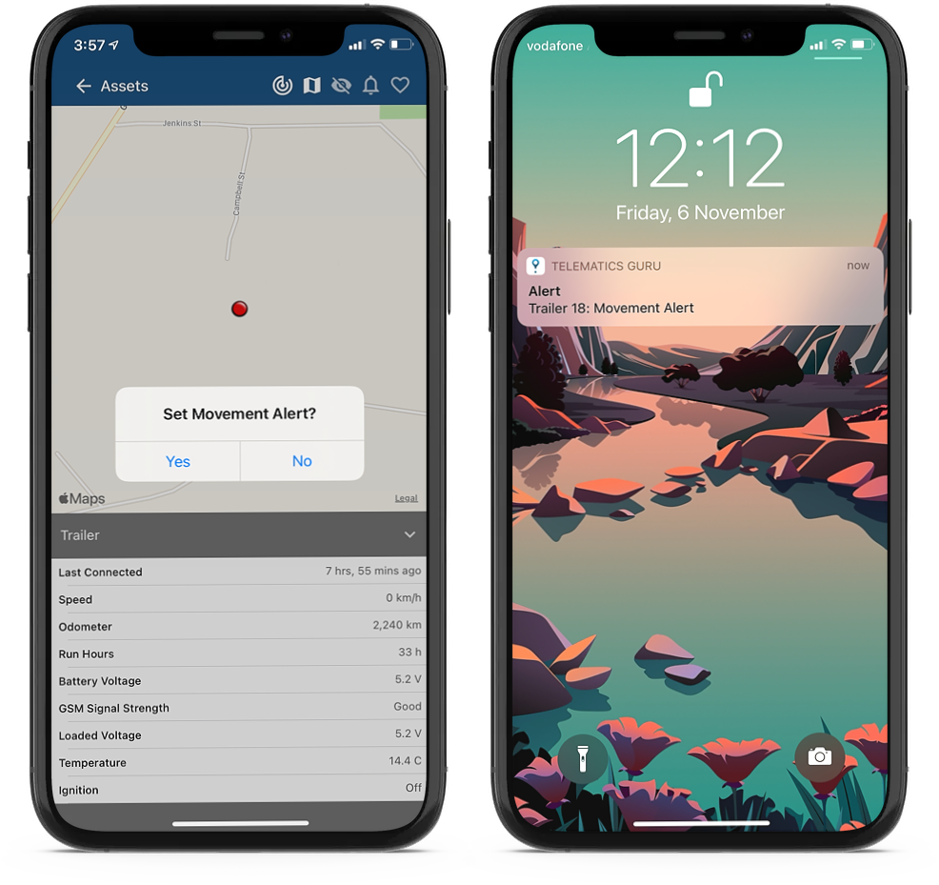
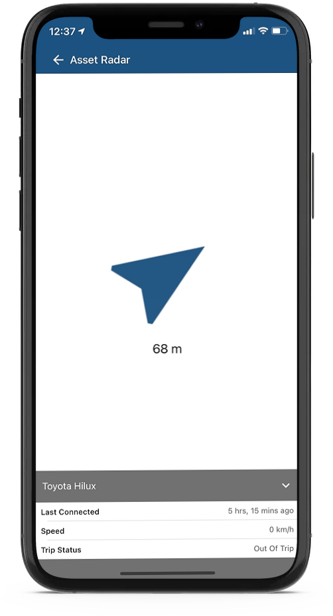
Distance and Direction
View how far away and in which direction your asset is with Asset Radar.
Location Tracking
Locate your assets in Google Maps, Terrain or Satellite View
Trip History
Capture and view Historical Trip Data to monitor routes, mileage, idle time, average speed and more.
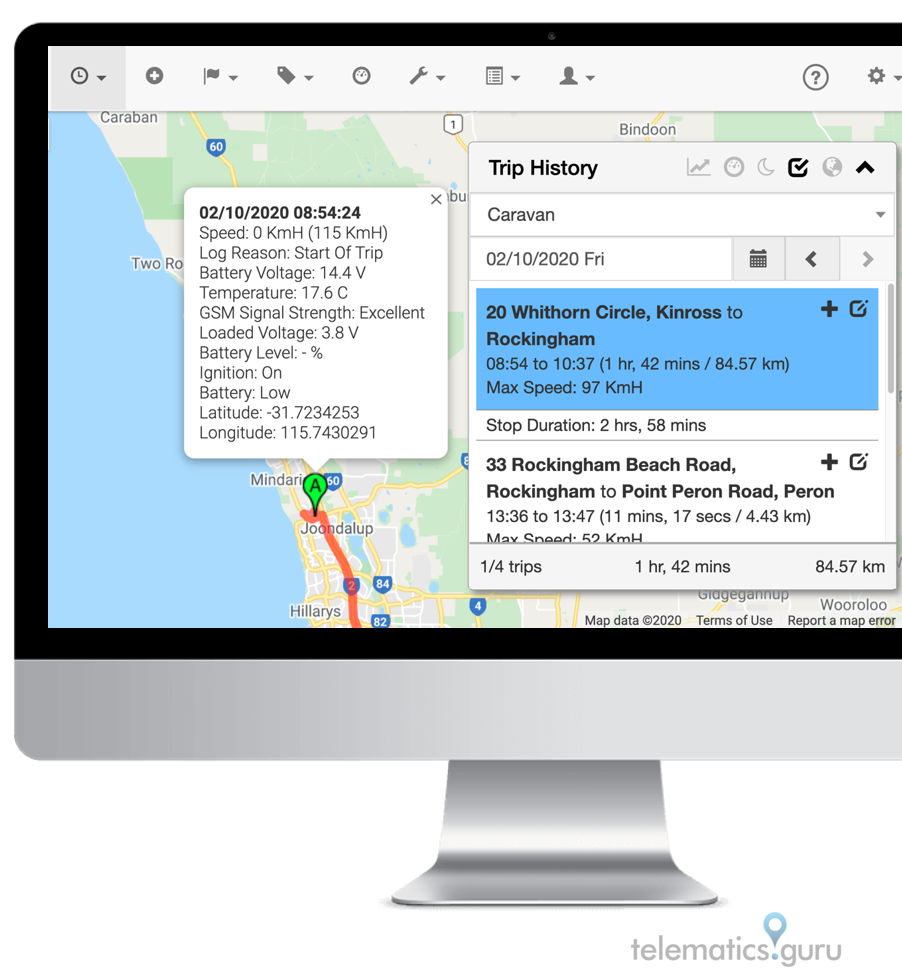
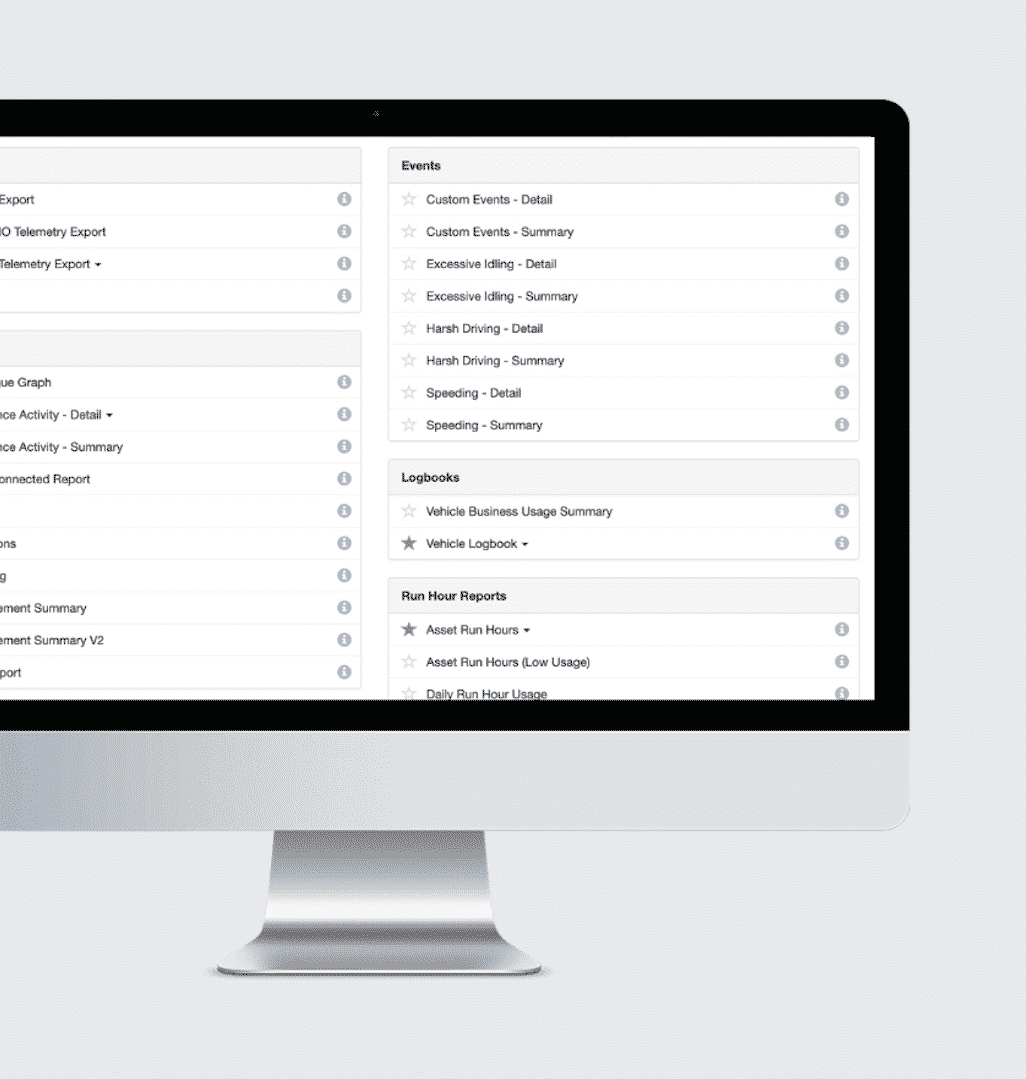
Reporting on what matters
Explore, customise, schedule and download vital reports for analysis, optimisation and billing.
Select from common reports such as Asset Utilisation, Trip List, Low Battery, and Speeding, or create your own.
Configure Actionable Alerts
Set notifications based on exceptional events and specific asset behaviour.
- After Hours Movement
- Accident Detection
- Speeding Alert
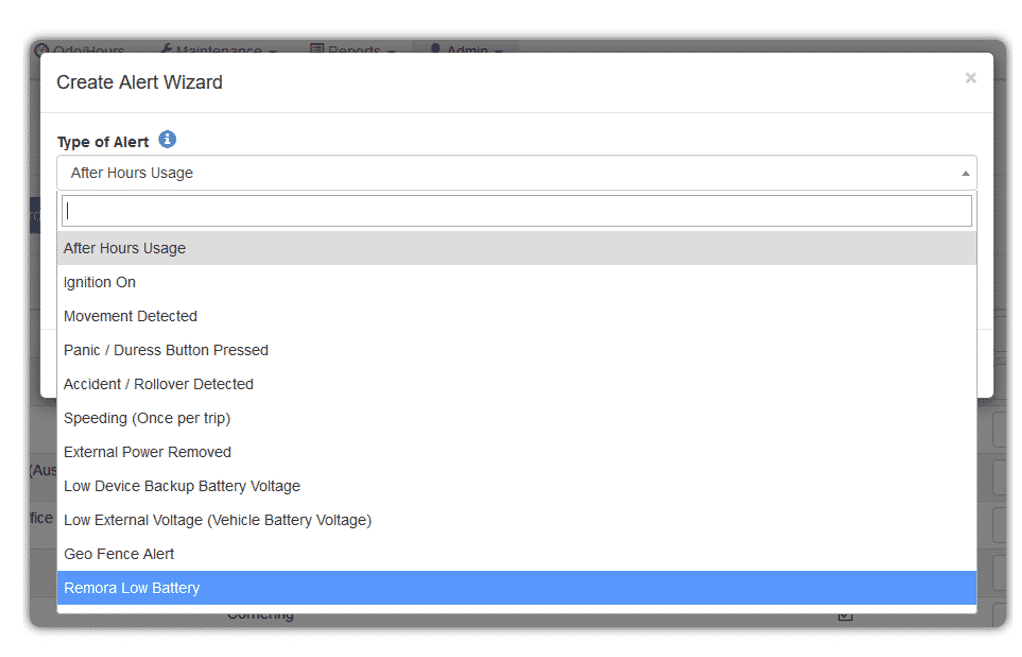
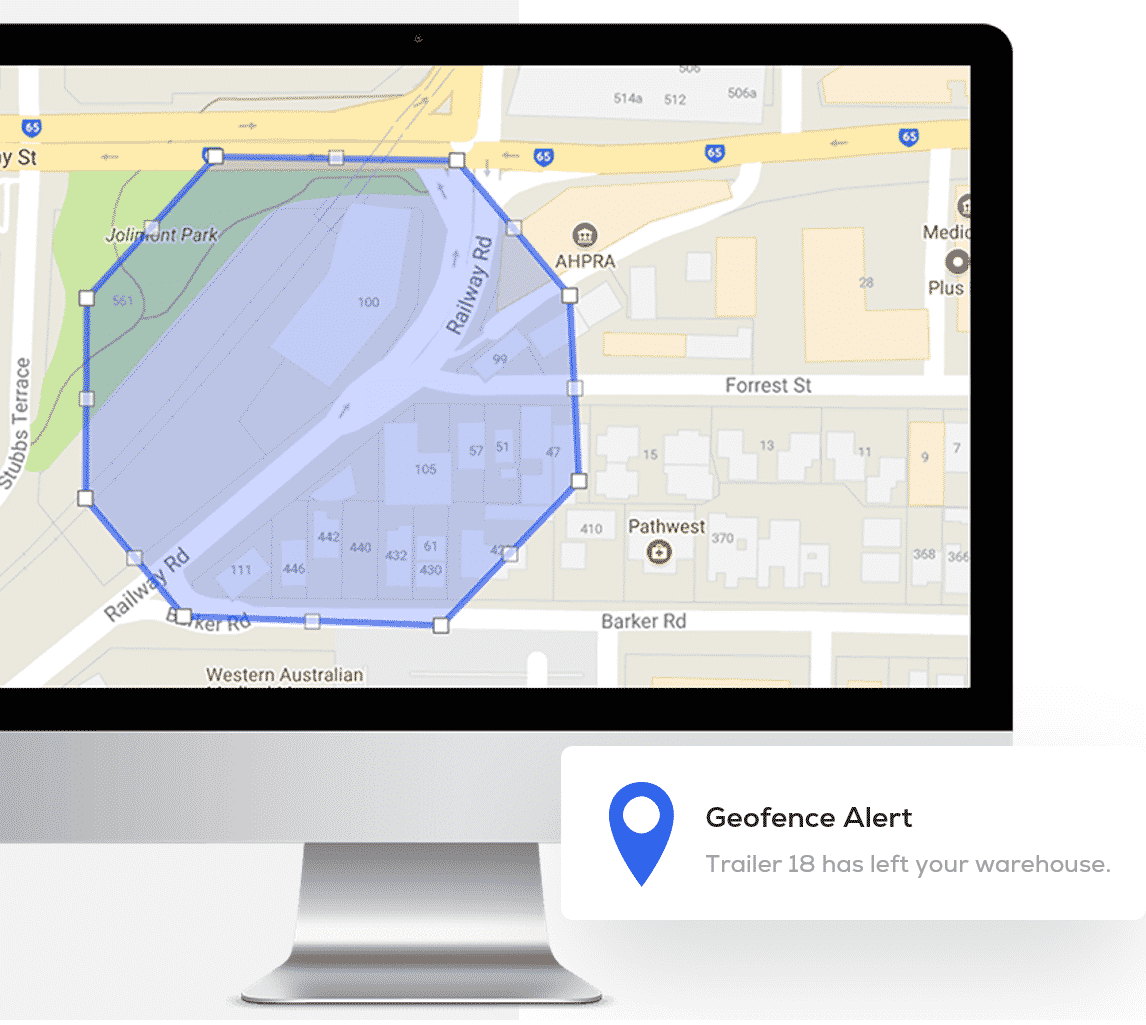
Set Boundaries
- Create “Digital Boundaries” with user-friendly Geofencing tools.
- Quickly bulk upload multiple Geofences with your own longitude, latitude, radius and priority data.
- Configure breach alerts if an asset enters or leaves your boundary.
Schedule Preventative Maintenance & Job
Avoid costly repairs and reduce equipment and vehicle downtime with timely Maintenance Alerts and Job Reminders based on time, distance travelled, or run hours
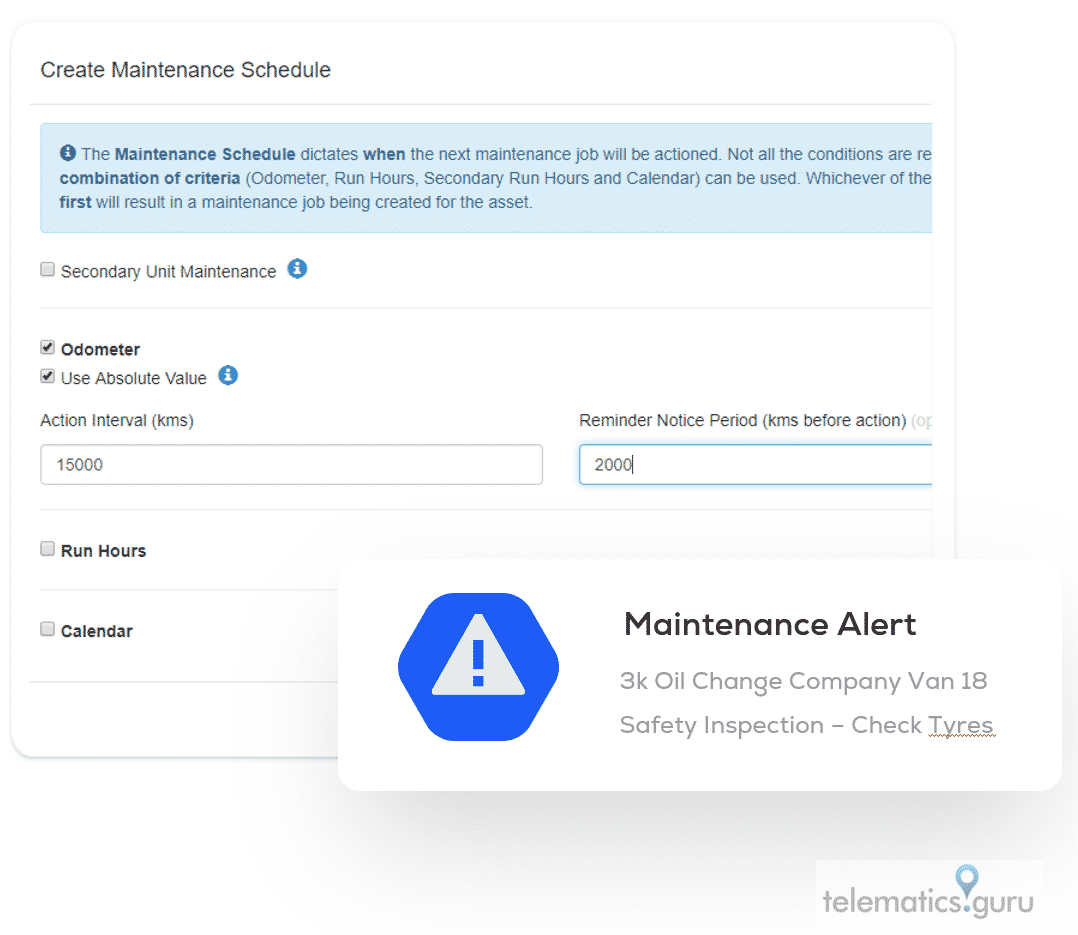
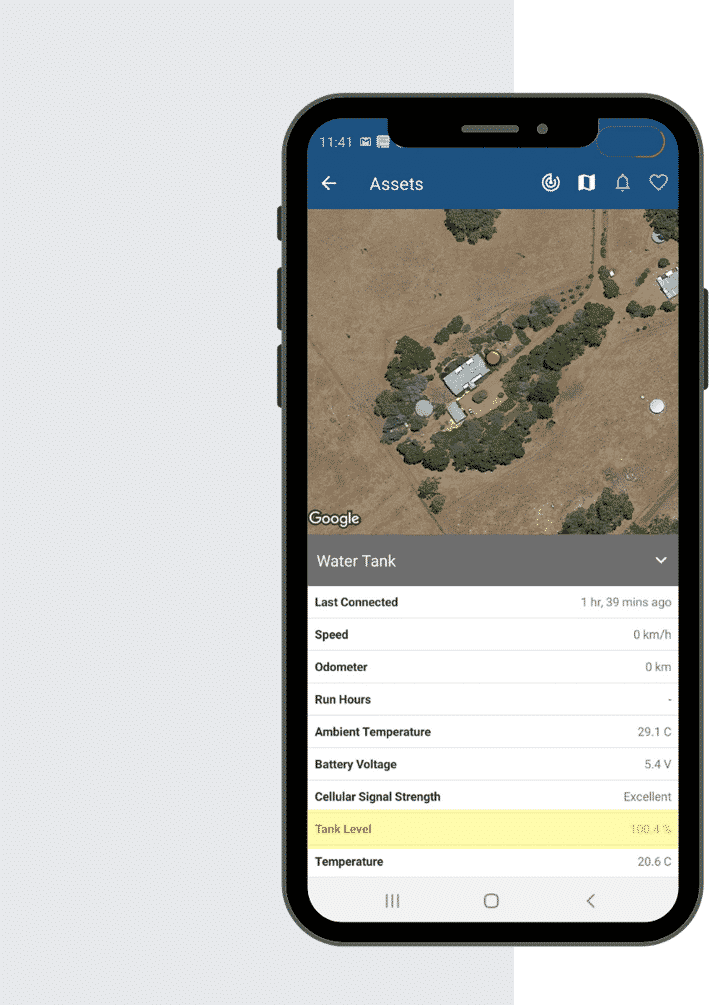
Monitor Sensor Data
Report on integrated sensor data such as temperature, humidity, tank levels, door open/close, and more.
Configure & Manage Asset Health
See “healthy” and “unhealthy” assets at a glance based on sensor data and user-defined events or behaviour, such as temperature changes, tank levels, humidity, pressure, and more.
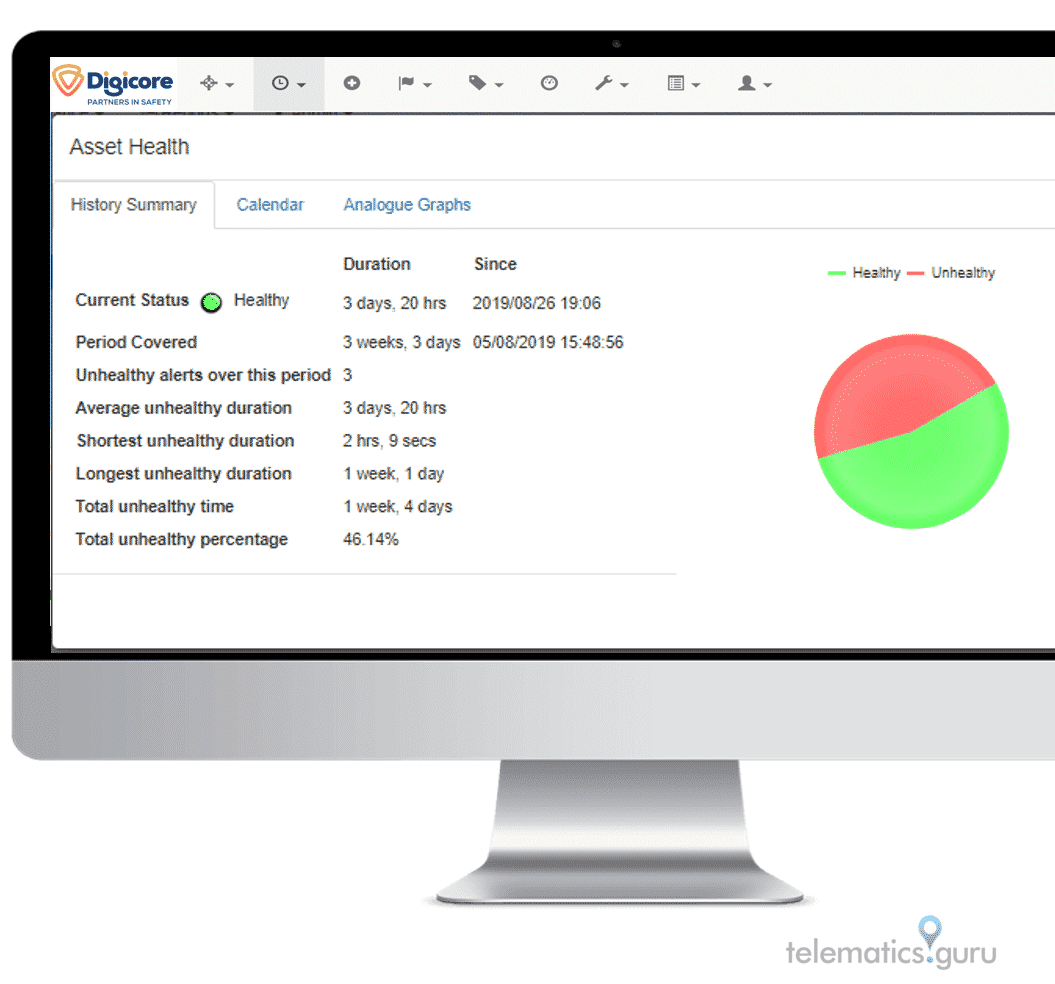
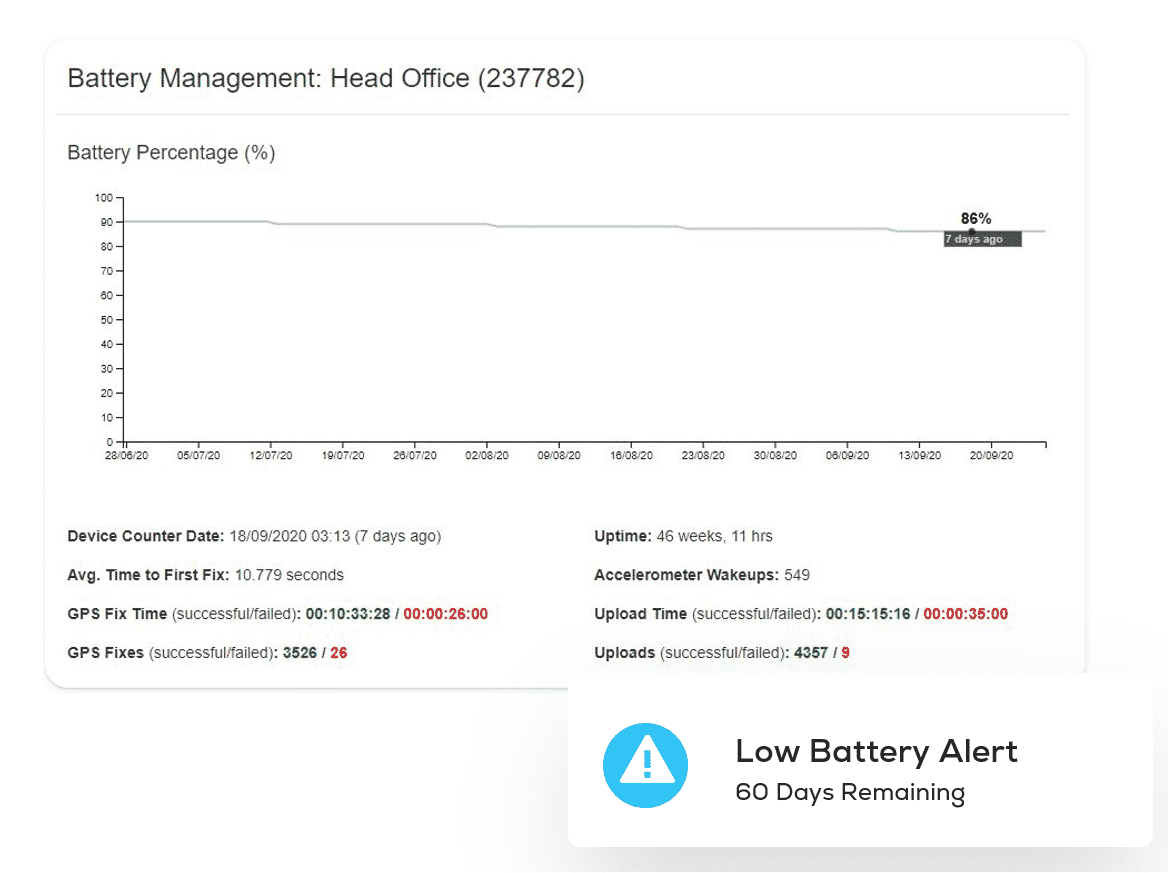
Monitor Battery Life & Usage
Ensure your assets are never left unprotected due to dead batteries with accurate battery life monitoring, remaining life predictions, and low battery alerts.
*Applicable to our battery-powered devices only.
Monitor Driver Behaviour
Monitor speeding, harsh acceleration, braking and cornering, idle times and more to improve driver safety and prevent unnecessary wear on vehicles.
- Excessive Idling
- Accident Alert
- Speeding Alert
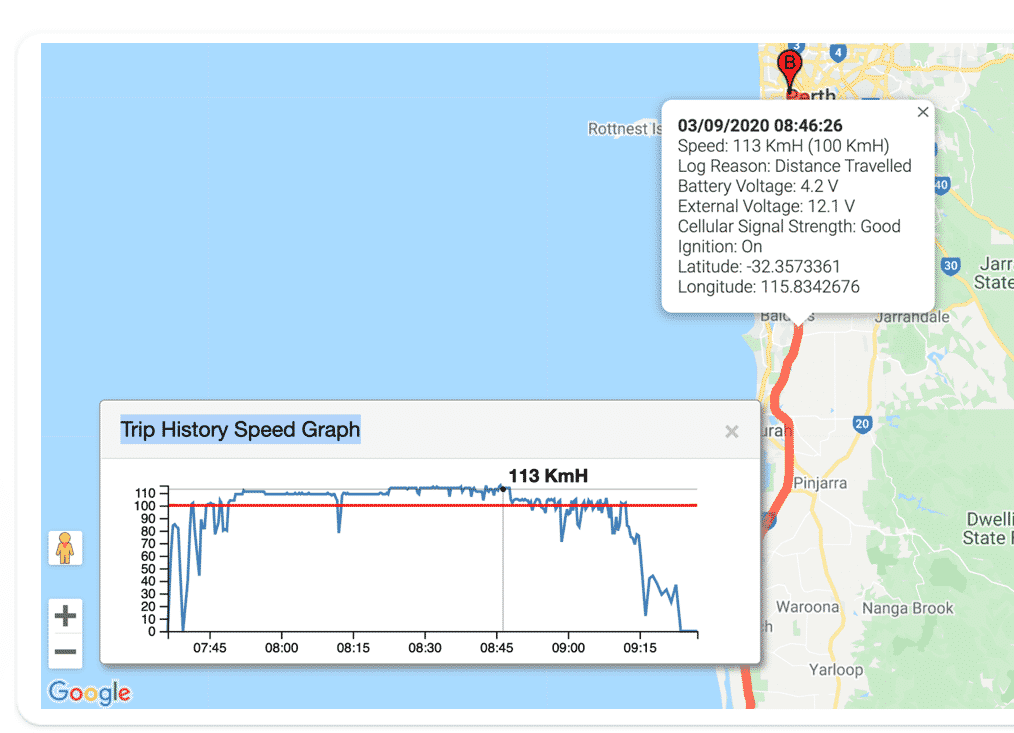
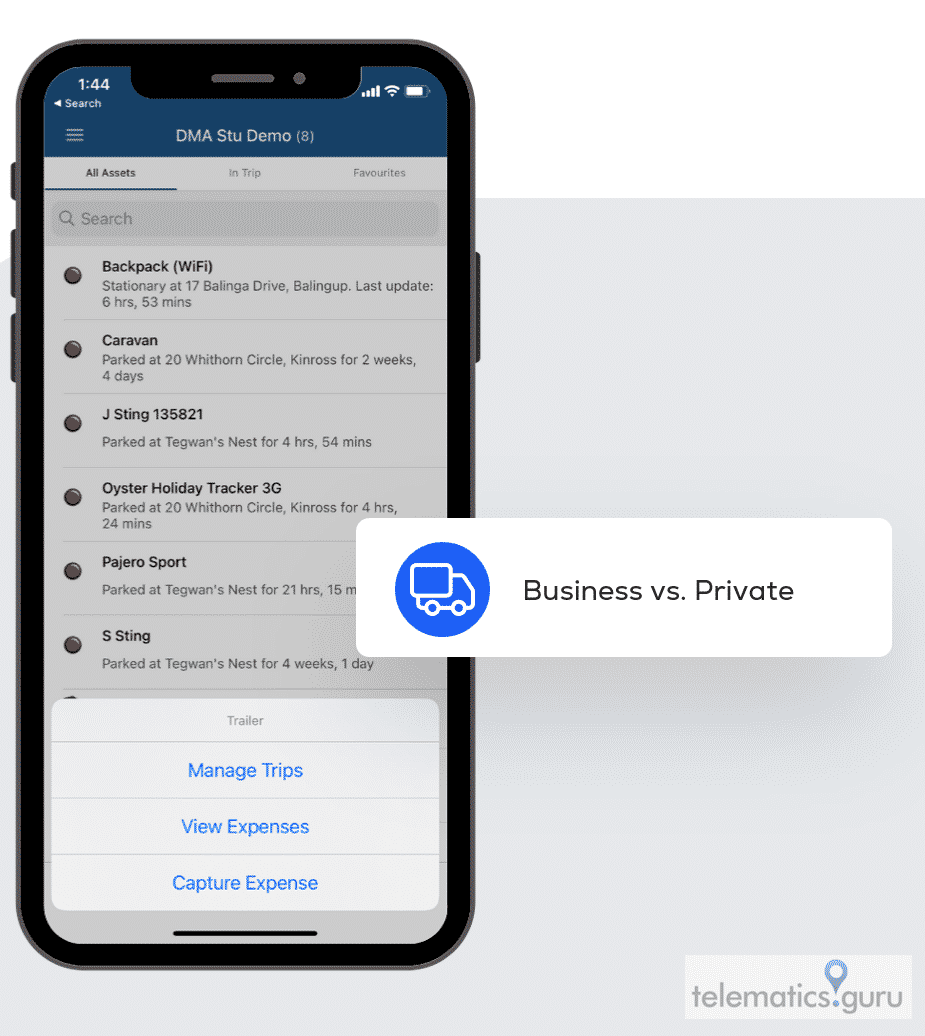
Capture Expenses
View all trips and easily mark as “Business” or “Private” to streamline Logbooking, Fringe Benefit Tax (FBT) and Road User Charge reporting. Provide proof of service for accountability and invoicing. Add and view expenses linked to an asset with reference to Drivers, Projects and Departments
Manage Users & Permissions
- Quickly add and invite new users.
- Create and assign User Roles.
- Manage permissions and control user access to specific features, reports and assets.
- Set up Partner or Subsidiary Organisations.
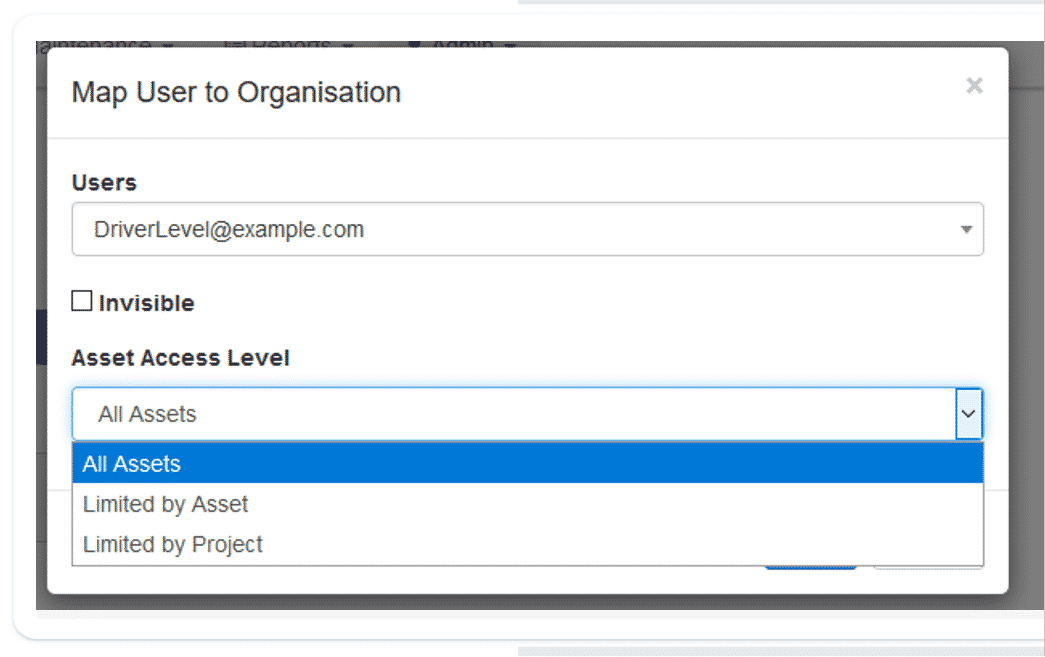
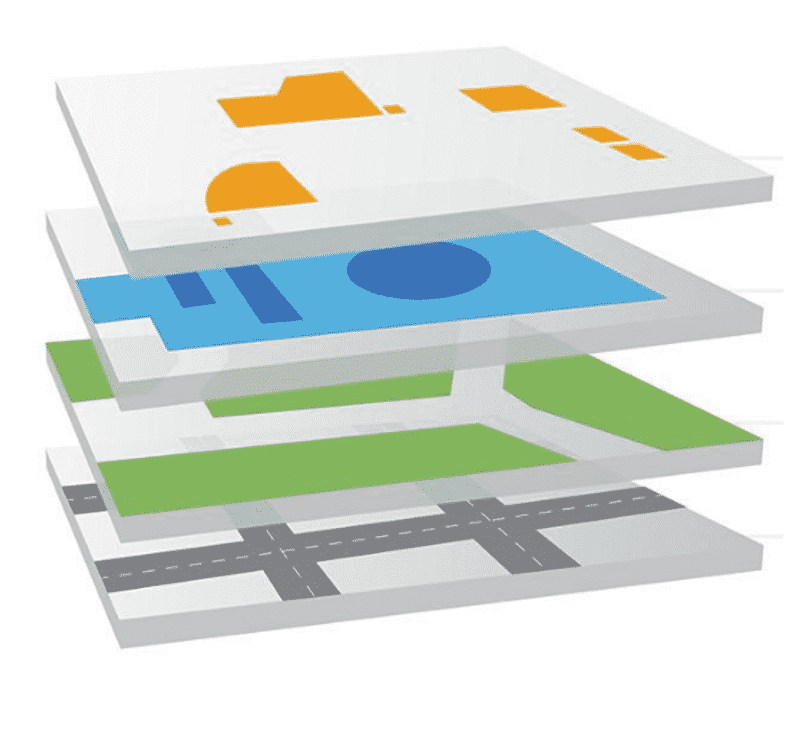
Add Custom Map Overlays
Integrate your own custom map overlays to view your assets over timely aerial images. Custom Map Overlays are particularly beneficial for Construction, Oil and Gas, and Mining sites, as satellite data over these locations may be outdated.
 “In the civil & mining sector, efficiency and safety are our top priorities. Digicore has been a cornerstone of our operations, providing us with cutting-edge IVMS solutions. What impresses us the most is their ability to comprehend our unique challenges and design solutions that are both effective and cost-efficient. Their after-sales support is exceptional - always reachable, always proactive. It's a pleasure to partner with such a trustworthy, 100% Australian owned company.”
“In the civil & mining sector, efficiency and safety are our top priorities. Digicore has been a cornerstone of our operations, providing us with cutting-edge IVMS solutions. What impresses us the most is their ability to comprehend our unique challenges and design solutions that are both effective and cost-efficient. Their after-sales support is exceptional - always reachable, always proactive. It's a pleasure to partner with such a trustworthy, 100% Australian owned company.”
 “We have worked with Digicore for over the last 10 years and at every stage they have come up with innovative and price effective ways in which to help our business. As we grew, our demands grew and Dan from Digicore continued to provide excellent service and the best products.”
“We have worked with Digicore for over the last 10 years and at every stage they have come up with innovative and price effective ways in which to help our business. As we grew, our demands grew and Dan from Digicore continued to provide excellent service and the best products.”
 “I want to say thank you for the phenomenal service and input Digicore has had, it has been particularly helpful in providing input to our business IVMS plans. Your team were incredibly professional and Digicore IVMS 2.0 is a very impressive solution.”
“I want to say thank you for the phenomenal service and input Digicore has had, it has been particularly helpful in providing input to our business IVMS plans. Your team were incredibly professional and Digicore IVMS 2.0 is a very impressive solution.”
 “We started with a large tracking company and got locked in before discovering their units didn't have the functions we required. We switched to Digicore and we couldn't be happier. The product is excellent, pricing is very competitive but more importantly their product knowledge and support is second to none.”
“We started with a large tracking company and got locked in before discovering their units didn't have the functions we required. We switched to Digicore and we couldn't be happier. The product is excellent, pricing is very competitive but more importantly their product knowledge and support is second to none.”